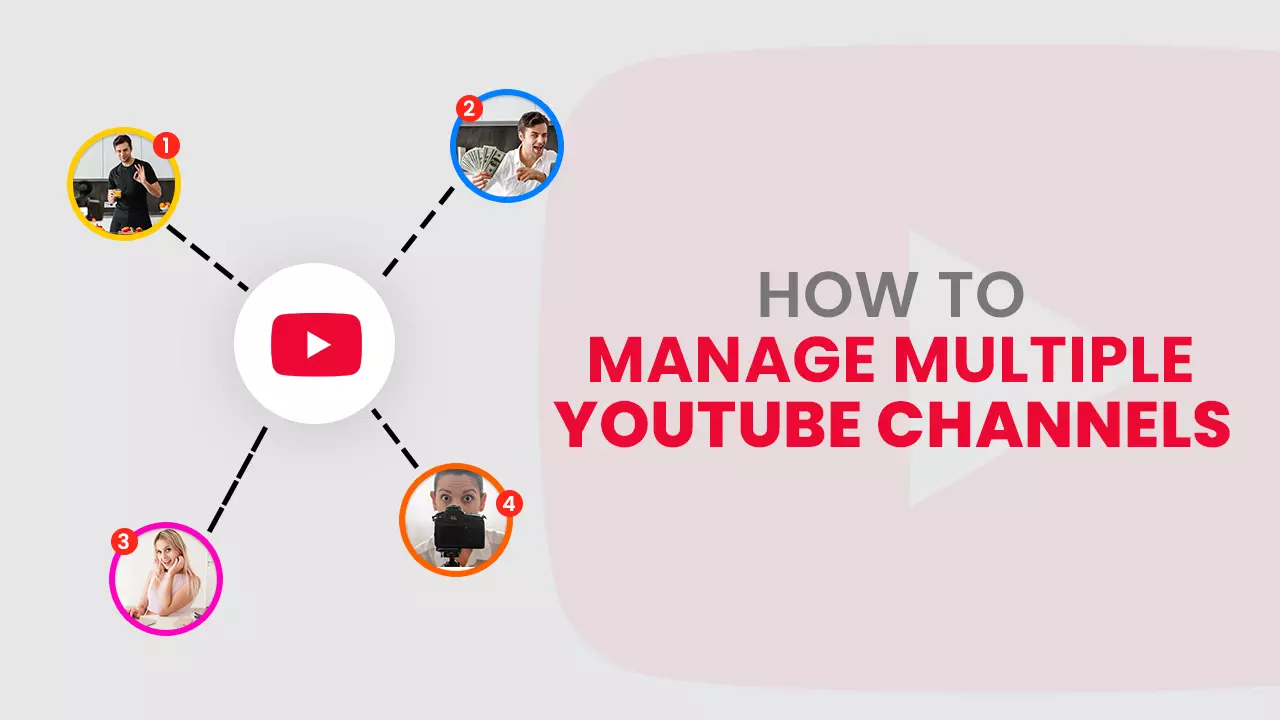Contents
- Should I Have Multiple YouTube Channels?
- How to Make Multiple YouTube Channels
- How to Delete Multiple YouTube Channels
- How to Add Users to Manage Multiple YouTube Channels
- Tips for Managing Multiple YouTube Channels
- Create a Killer Channel Description for Each of Your Channels
- Maintain a Posting Schedule
Smaller YouTubers need to focus their time and energy on growing their existing channel. But if you're already at the pinnacle of success, want to branch out into other areas and make it big on the second most popular search engine on the planet. Then you can consider creating multiple YouTube channels.
The video-sharing platform hosts more than two billion active users that log in every month. This platform is prevalent among 74% of adults in the US as you can see, you won't have difficulty finding an audience for your content and growing in popularity.
As a brilliant YouTube marketing strategy YouTubers also decide to buy YouTube subscribersto grow their newly created channels.
If you play your cards right, not only will you expand your reachto a new segment of betters, but it will also make it easier for your existing audience to navigate your channel.
Without further ado, let's dive into this topic and understand how you can manage and make the most of your multiple channels.
Should I Have Multiple YouTube Channels?
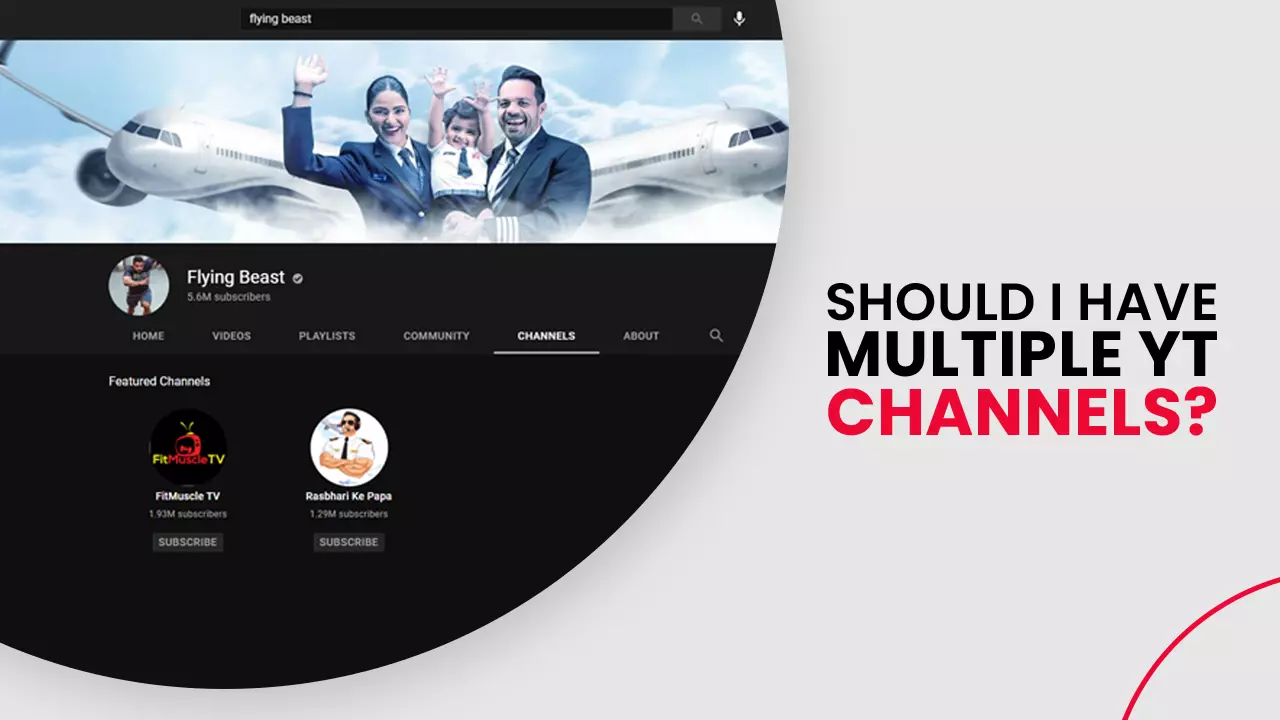
YouTube has provided you an option to create multiple YouTube channels on a single google account, but just because you can, should you willingly, do it? - at the end, you have to answer this question by yourself.
If your channel is amongst the ones with a marginally low subscribers count and create content on a specific topic for a target audience. Then you will be better off having a single channel.
On the other hand, if you have extended into various niches and cater to an audience with different needs, multiple channels can be viable.
For example, we can look at VEVO; their music videos span across different genres. Hence, they have decided to create a separate channel for each of their artists.
VEVO has a vast audience base, and all of them do not share similar tastes in music; finding the content of their choice under a single channel would have proved to be troublesome.
By segregating their videos, Vevo was able to achieve the following:
- Quick searches: An audience that wants to listen to Calvin Harris music can find all his videos on his channel. Without having to go through the content of multiple artists.
- Superior branding: VEVO established itself as a brand that caters to multiple audiences with different tastes. And also cement their position in numerous music genres.
How to Make Multiple YouTube Channels
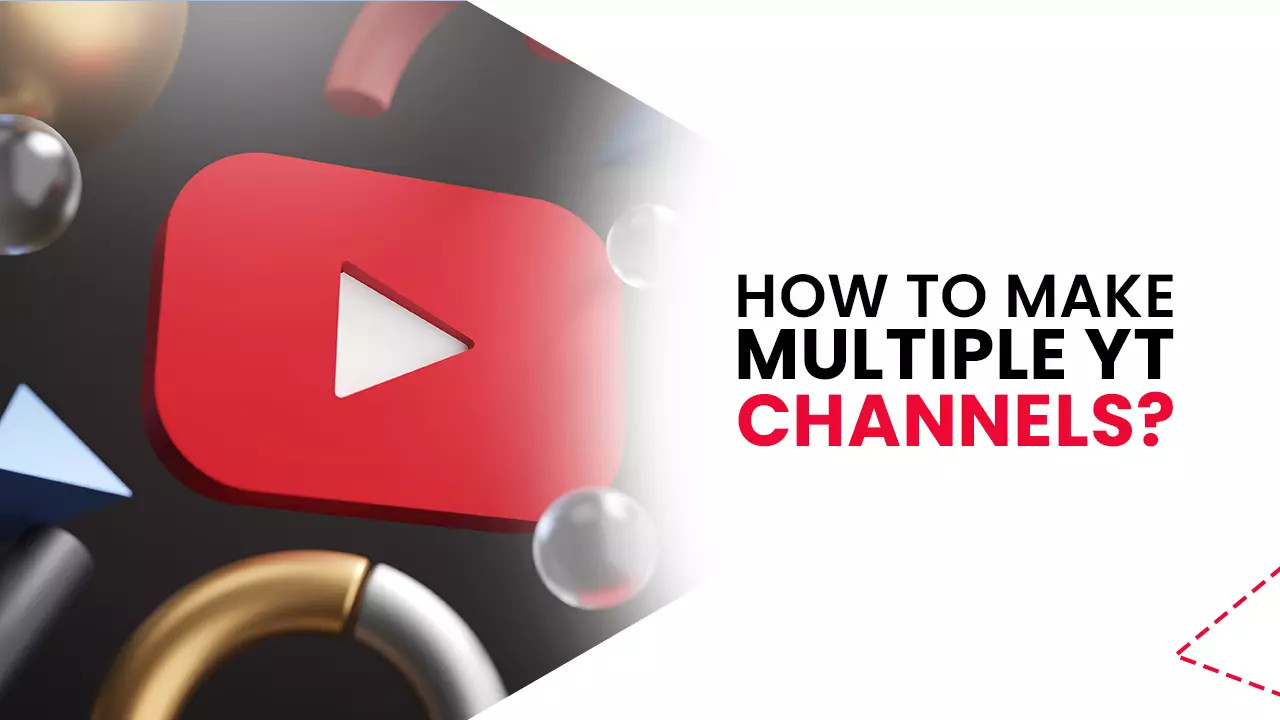
Like any other service associated with Google, you need to have a Google account. If you do not, it will help if you create one and come back to this article.
With a Google account, you can sign into YT and proceed to create a YouTube channel.
Let us go through the process of one step at a time.
If you do not have an account, then follow the below steps to create one.
- Step 1:On your desktop, go tocom
- Step 2:on the top right corner of the screen, click on'SIGN IN.'
- Step 3:Click'Create account.'
- Step 4:You can choose between'For myself' or'To manage my business.'
- Step 5:Next, provide necessary details, together with our customer email and password.
- Step 6:Click on'Next.'
Yay! You have done it.
Now use your newly created account to sign into YouTube (proceed from Step 2). Enter your email and password to enter.
Once logged in, you can proceed to create multiple Youtube channels.
Step 1:On your homepage, click on your profile on the top right corner of your screen.
Step 2:Press on'Settings.'
Step 3:Click on 'Add or manage your channel (s).'
Step 4:Select'Create a channel.'
Step 5:'Add a channel name'and agree to YouTube's terms by checking the square box.
Step 6:Press'Create.'
Congratulations! You have successfully created a new YT channel. You can now upload your videos and also optimize your video content by looking at insights from Analytics.
How to Delete Multiple YouTube Channels
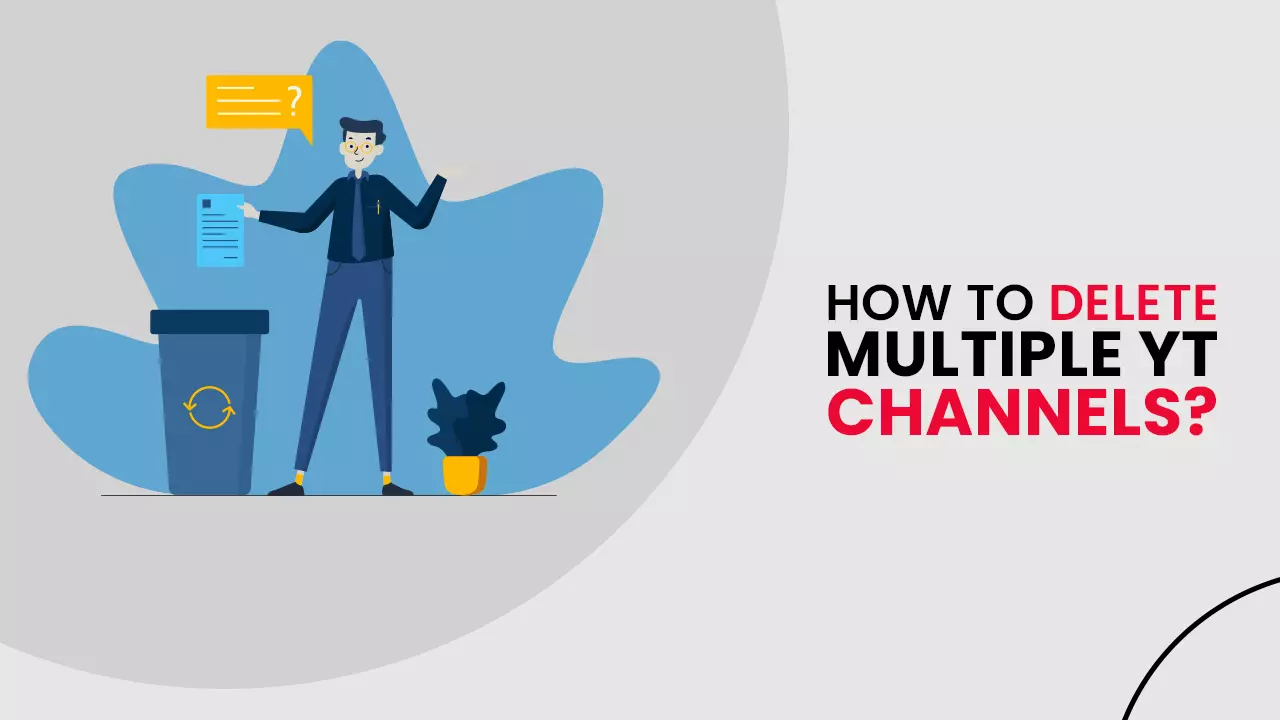
Now that you know how to create multiple YouTube channels. Let's quickly look at how you can delete them, shall we?
We hope you never find yourself in a situation where you have to delete your channel, but if some underlying circumstances dictate your channel deletion, it doesn't hurt to know how you can do it.
- Step 1:Log in to YouTube and click your profile icon on the top right corner of your screen.
- Step 2:Click on'Settings.'
- Step 3:Next, press'Advanced settings.'
- Step 4:Press'Delete channel'.
Of course, YT doesn't want anyone to delete their channel; hence they will suggest two options.
- I want to hide my content: when you select this option. Your videos and playlists will be hidden, whereas your channel name, page, art, and icon will still be visible.
- I want to permanently delete my account:your comments, replies, thumbs up, search and watch history will be terminated, along with your channel, so be sure that this is the right decision.
The deletion process will take a couple of minutes. Still, if your channel had an extensive repository of content, then it could be a few days until your channel is permanently deleted.
How to Add Users to Manage Multiple YouTube Channels
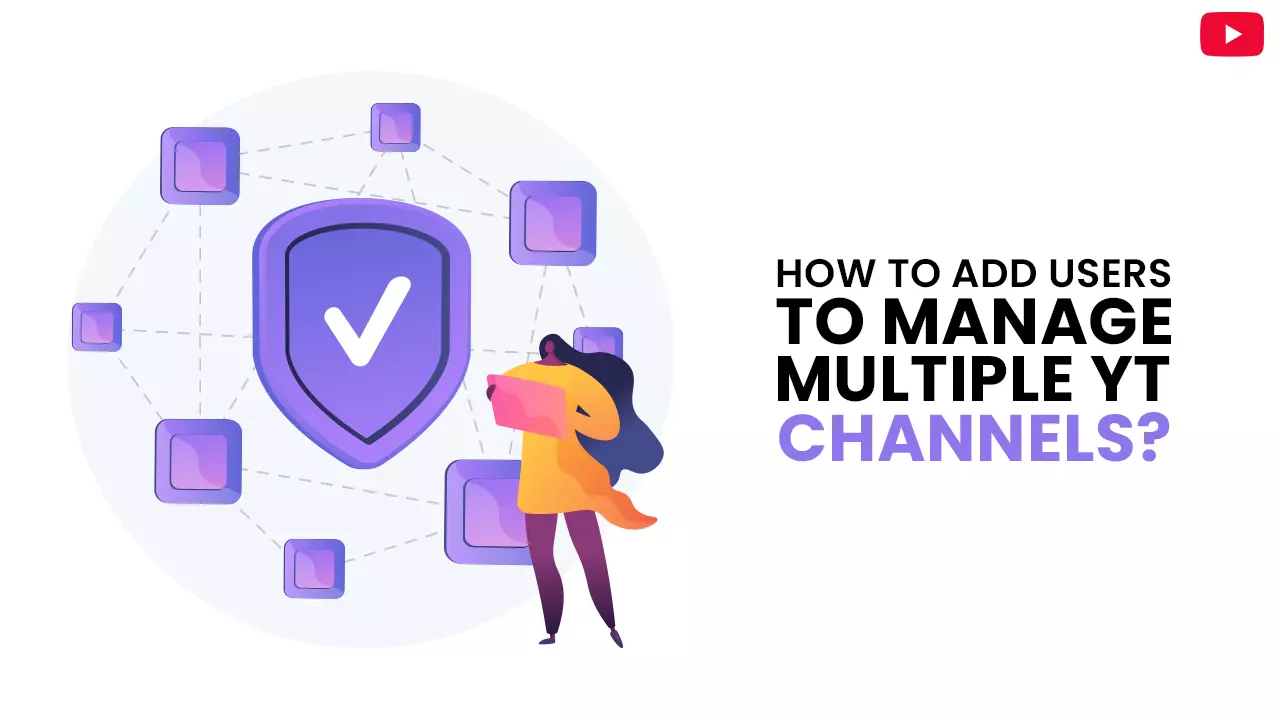
If you have extended into various operation areas, you need to have a team to manage your different channels.
YouTube update of May 2020 has made it easier for channels to incorporate multiple users to handle brand accounts. The plus point is, the managers you assign do not need to have a separate username or password to access the account once logged in.
Use the steps below as your guide:
- Step 1:make sure that you sign in with the same Google account you used to create your Brand account.
- Step 2:on your YouTube homepage, click on your profile icon on the top right corner of your screen.
- Step 3:Now select'Switch Account.' A window will open that lets you select a brand account to assign managers.
- Step 4:Click your channel icon.
- Step 5:Press'Your channel'.
- Step 6:Click on'Settings'on the left-hand column of your screen.
- Step 7:below your'Your YouTube channel' section, a sub-section called 'Channel managers.'
- Step 8:pressAdd or remove manager (s).
- Step 9:Click 'Manage Permissions'highlighted in blue on the 'Brand Account details
As part of Google's verification process, you are required to enter your password and press next.
Press 'Manage Permissions'again, and this time it will open a specific window.
- Step 10:Now press the 'Invite New User'button available on the window's top right corner.
- Step 11: enter the email address of one or more users to grant access to this brand account.
You are free to assign different roles to your manager:
- Owner: Users with owner access have complete control over the account; they can delete accounts or revoke access from other users. They can even assign roles to other managers.
- Manager:they have been granted access to services like posting videos or photos.
- Communications manager: they have the same authority as the manager but are not granted access to YouTube.
- Step 12:Once you provide all email id/id's and select a role, press'INVITE.'
The selected users will receive an invite on their official email ids. Once accepted, they will be granted access to your brand account.
Tips for Managing Multiple YouTube Channels
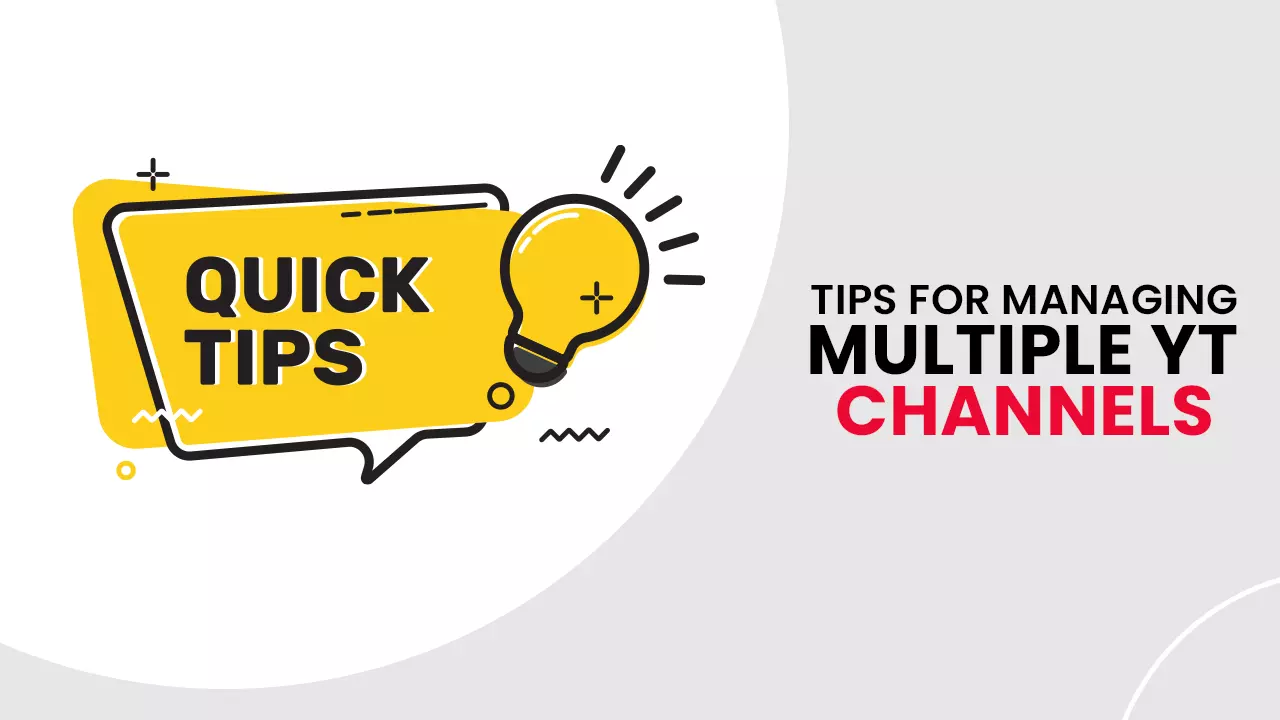
-
Create a Killer Channel Description for Each of Your Channels
![Create a Killer Channel Description for Each of Your Channels]()
Any new visitor to your channel will look at your channel description to know who you are and what you do on your channel. Therefore, you must disclose vital details to your audience that will compel them to press the subscribe button.
Your primary keyword should be sprinkled throughout your description, but don't make it look spammy. Remember, you are writing for a human being and not a robot. Make sure to include important information at the start of your channel description.
-
Maintain a Posting Schedule
![Maintain a Posting Schedule]()
It is one thing to create quality content, but you should not keep your audience waiting for the next one for a long time.
When you are incapable of maintaining adequate spacing between successive video uploads, your audience will slowly start losing interest and move away from your channel.
People know precisely when you return to your channel if they are familiar with your posting pattern. It would help if you create a content publishing schedule and stick to it vigorously.
We advise you to take different factors like scripting, shooting, and editing into account before deciding on your posting schedule. That way, you can choose if you are comfortable posting everyday day, per week, or month.
To Sum Up
If you decide to create multiple YouTube channels, then go for it. Unlike in the past, you don't need to have different google accounts. YT has made the process much more streamlined by enabling a single Google account holder to create multiple brand channels.
Use points mentioned in this article when you go ahead and create your channels.
We hope you found our article on 'how to manage multiple YouTube channels' helpful. You can find more valuable content on our website.
Do you use more than one channel for your brand?
Feel free to share.